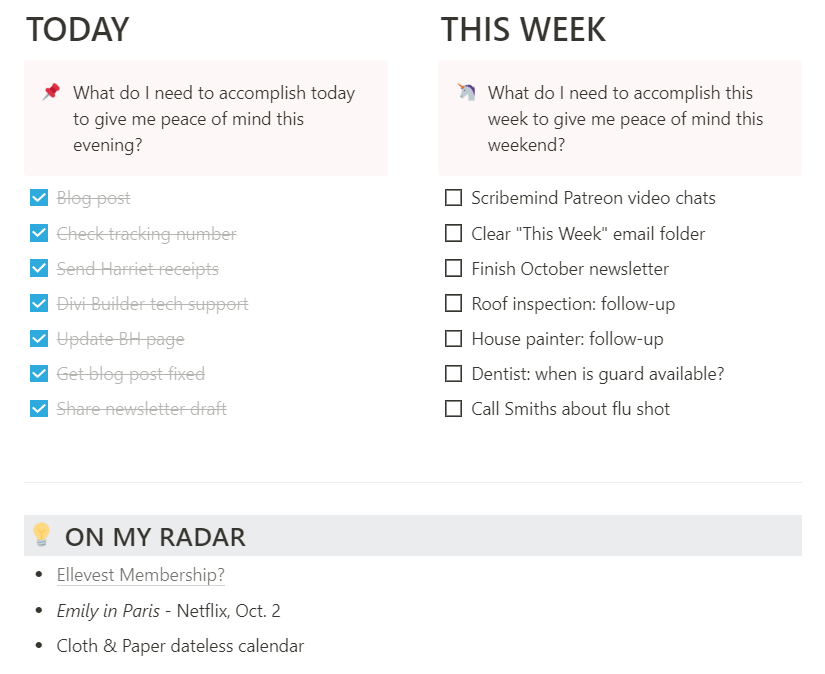My Notion Homepage
I started using Notion about two years ago, but over this past year, it’s become my number one tool. If this is the first time you’ve heard of Notion, it’s a robust productivity tool that you can use for, well, almost anything. I personally use it as my “second brain,” per a course I took earlier this year called Building a Second Brain by Forte Labs.
By profession, I’m a “knowledge worker” which means that my livelihood is mostly digital and pertains to information, content creation, and creativity. I work full-time as a content strategist, and my “side hustles” as a narrative designer/storyteller/educator are hardly on the side anymore, so I absolutely have to remain organized to maintain my various projects. (I also use Notion for tracking personal things, too.) I love Notion because it essentially combines many apps and functionality into one program. Before Notion, I was scattered across numerous tools: calendars, Kanban boards, to-do lists, moodboards/swipe files, etc. Now, I can do all of those things in one central location.
These days, my primary productivity tools are: Notion, Google Drive, and my analog journal that I use for bullet journaling.
Although Notion is great, it can also be daunting. Because you can do almost anything with it, how do you know where to start? It has taken me months of diligent learning to get the most of it, and I’m STILL learning new things all the time and adjusting my setup. So instead of showing you every part of my Notion setup, I thought it would be best to show you what is probably my most-used page, which is my homepage. I refer to it as my “Headquarters,” or “Ashley HQ.” I update Ashley HQ every week, and I also consult it throughout the week. This basically means that I have it open all the time. It’s relatively simple, because I believe that the best systems we create for ourselves should be simple so that we actually use them.
Ultimately, your “second brain” should be a streamlined system that takes the pressure off of your mind to manage and remember everything. When we put that much stress on our minds all the time, we inevitably forget things or tire ourselves out, which can lead to burnout. My philosophy toward productivity is not, in fact, about hustling or working MORE; it’s about developing efficient processes for myself so that I can balance my creative pursuits with restorative downtime. So any system I use must serve that goal, and for the most part, I’ve found my Ashley HQ experiment to be successful!
To preface, I have based my entire Notion setup on the PARA system. This is just one of many ways to organize your personal files and workflows. Here’s a primer to PARA:
Projects:
What are the main things you’re doing that have specific deadlines/timeframes, and are comprised of smaller subtasks? (A Project list is NOT a to-do list; it’s one step above that.)
Areas:
What are the “big picture” concepts in your life/work? Projects become PART of your Areas. For example: Rime of the Frostmaiden was a Project. It had chapters (subtasks) and a time frame for completion. It fell under the “Publishing” area of my life.
For context, my personal Areas are:
Scribemind
RPG Writer Workshop
Publishing
Family
Health
Finances
Hobbies
This means that I categorize all of my Projects under an Area. This allows me to quickly see where I’m putting my time and energy. (I have another post about how to audit your projects and get a handle on your creative workload; I highly recommend doing that activity if you often feel busy or overwhelmed.)
Resources:
Resources are anything you need to help you with your Projects. I call my resources my “Library” and it’s comprised of: articles I bookmark to reference in content; assets I need to use for projects; memorable quotes; and anything else I may need to complete a Project.
Archive:
When a Project is complete, it gets moved into the Archive. In Notion, I have an actual Archive folder where I drag finished Projects. It’s important to Archive instead of delete, because you should always repurpose things you’ve already created! Creatives shouldn’t start projects from scratch if we can help it. (For example, whenever I’m planning a new Scribemind Challenge, I repurpose all of the asset files I’ve created in the past.)
That’s the short version of PARA, but I wanted to give some context for my setup.
An Overview of Ashley HQ
Notion is already mobile-responsive, and I set up my homepage to be usable on any device.
Now, let’s take a look at Ashley HQ! Below are screenshots of each section. I would share a live version with you but there are some things I can’t share. ;) Also, I use relational databases, which are just a fancy way of saying that some of my widgets connect to pages in my Notion, and if I shared the page, those would break since they would no longer be connected to the right things.
One more disclaimer: this homepage is just for me and may not work for you. I personally prefer everything to be visible on my homepage, rather than outlinking to other pages in Notion, whereas many people prefer to keep their homepage very minimal and link to separate pages. It’s just a preference thing!
Lots of great Notion users have made beautiful homepages, and I’ll link to some at the bottom of this post. I am also inspired by things that are aesthetically pleasing, and I try to design my homepage to look pretty on different devices (which is easy to do with Notion!).
Header and Logo
I use my Scribemind branding across all of my tools. It makes everything I use feel congruent. Plus, my logo is very “me” and makes me happy, so I enjoy using my branding wherever I can. :) With Notion, you can upload custom icons and headers. I encourage you to customize your space to make it pleasing to your eye.
Weekly Inspiration
I carried this over from my bullet journal, where I write down a quote and “theme” every month. With this weekly setup, it’s much easier to change digitally. I think it’s important to do things with intention, so I try to pick something that I know will inspire me! I sometimes include a playlist or a song I particularly like. The image to the left is a vector image I sometimes use for worksheets or emails, and I find that it sets the tone for my page.
TODAY and THIS WEEK
Here’s where my personal system comes into play, and this feature might not work for everyone. These two columns are to-do lists: one for “TODAY” (whatever day it is) and one for “THIS WEEK.” Each of these columns is prompted by a question: What do I need to accomplish today/this week to give me peace of mind this evening/this week?
This question changed the way I view productivity. I used to never be able to relax at all if I had anything on my to-do list; everything I hadn’t completed just weighed on me all the time. I was in this awful cycle of creating overly ambitious to-do lists, completing only a few things, feeling guilty/defeated, feeling unable to relax, and then… starting the cycle all over again. The hard truth is that we just can’t accomplish everything we want to accomplish in a day, and things are especially hard during the pandemic. So, what I try to do is give myself a handful of reasonable to-dos that I know I’ll be glad to have taken care of every day, and every week. If I’m able to cross these off, I know I’ve made progress toward project completion or a goal, and I don’t have to be so hard on myself. I’ll note that these to-do lists are NOT my day job projects/tasks, or always work-related. Often these entail of: phone calls to make doctor appointments, something I’ve been putting off, or something weighing on me that I know I should tackle. So I don’t make these lists very long, since they tend to be “little” things. The checkboxes make it easy for me to cross these tasks off, and at the end of the day, I delete whatever’s in the “today” column (or leave whatever wasn’t completed yet if I can do it tomorrow instead).
On My Radar
Throughout the week, I read or hear about things I want to look into when I have free time. I keep a general “On My Radar” section on my homepage for this very purpose. Sometimes it doesn’t get much use, but it’s basically just a catch-all for things I want to read, buy, check on, etc. I make sure to visit it at the end of every week to act on anything I’ve noted there. For example, if I paste a link to an interesting article I wanted to read but didn’t have time to at the moment I found it, I’ll actually read the article. If I have any takeaways from the article, I then move the article to my Library tab along with my annotations and summarization. As I mentioned above in my PARA description, my Library tab is my personal archive of anything I read, learn, or document so that I can reference it later. I’ll write more about this in a separate post, but the gist of this is that I try to be an avid notetaker so that I can retain the things I learn in both my personal and professional lives (Forte Labs has a lot of great content about note-taking, and why it’s important.)
Tasks
This table is my Tasks list and by far the best part of my homepage. I understand it’s a bit confusing to have both a to-do list area and a task area. The reasoning for this is a tad abstract in my head, but I’ll try to explain to the best of my ability. Tasks are usually to-dos that I’ve planned out ahead of time; they have specific deadlines and are part of Projects. The to-dos under my TODAY and THIS WEEK sections tend to be off-the-cuff things I need to do, that I notate as they arise or as I think of them.
My Tasks table is more substantial and I’ve used one of Notion’s most powerful tools to organize it: relational databases. That sounds technical, but all it really does is connect my table on my homepage to the original Tasks table on my Tasks tab. However, where my main Tasks tab shows all of my Tasks for the foreseeable future, the table on my homepage only shows me tasks that are due that week. It’s completely automated, so if I add a task to my full Tasks list and set a deadline, it won’t appear on my weekly homepage until that date arises. That way, I can focus on what’s most important to tackle that week, and not worry about everything on my list. Automating this using the sorting and filtering options is one of the main reasons I like Notion so much. I only had to set these up once, and now I just add Tasks as they come up and they appear on my homepage when the time is relevant. So awesome!
The columns on my table include: the tasks’s Area, due date, and Project. This helps me see at a glance where my energy is going that week. (Note that I’ve blurred the actual tasks for privacy/confidentiality.)
Calendar
This is not my primary calendar; I mostly use Google Calendar to track my meetings, especially since Google Calendar automatically adds Google Meet links to calls. I certainly could use this calendar to set reminders and appointments, but there is a bit too much friction (meaning, too many steps) for that to be a resource I rely on. Instead, I like using this inline calendar to reference days and dates throughout the month; I don’t know about you, but I feel like I’m constantly looking at calendars because I can never remember what day it is, haha. I also use this calendar to document how frequently I’m doing something.
For example, early this month, I was invited to guest on many podcasts when Frostmaiden was about to be released. Doing interviews is always very enjoyable, but I’ll admit that they sometimes make me fatigued — especially after a long workday — so I know that I don’t personally do well recording more than one a day. I made sure to note the days I had interviews scheduled so that I wouldn’t double up. Ultimately, that’s how this calendar functions and I find it helpful to have a visual calendar to reference every day without spending time replicating everything that’s already added to my Google Calendar. (Something I’m considering is embedding my main Google Calendar into my homepage, just to reduce the pages/apps I have to have open, but I want to make sure I don’t lose any functionality by doing that.)
Folders Toggle
My homepage is essentially my “base,” so I added a simple toggle to access the other pages in my Notion setup. You’ll notice that I don’t use an exact version of the PARA system; mine is more like… PTALA. Which doesn’t sound as nice, haha. I like having these pages accessible here, but ultimately, the sidebar to the left works just as well.
So… that’s about it! I’m constantly making adjustments and changes to this page, but this is the general format that I’ve found works for me. I used to have a much longer and more complex homepage and ended up not using most of what was on there. I try to be ruthless about my personal process, because there is no point to developing systems for ourselves if we’re not actually going to use them!
Resources for your Notion Homepage
If you want to use Notion but don’t know where to start, start by creating a homepage and your own HQ! Keep it simple; make an area for to-dos, reminders, and a source of inspiration. You might find added resources helpful, like habit tracking. It’s totally up to you! Additionally, check out these resources:
Create a Weekly Agenda in Notion (I HIGHLY recommend watching Marie Poulin’s other videos on her YouTube channel!)